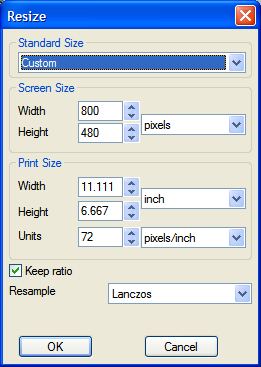Resize
From XnView Wiki
The Keep Ratio setting refers to the relationship between height and width, and determines whether you can change the image size in one dimension or both. If Keep Ratio is checked, then you can change the width, for example, and XnView will automatically change the height so as to maintain the same height-to-width ratio. If you uncheck Keep Ratio, then you can change both dimensions of the image—but of course this introduces distortion.
If you want to increase or reduce an image and its content, then open the image and then perform the size adjustment.
How To Increase or Reduce the Size of an Image:
- Open the image file.
- Choose the Menu item Image > Resize.
- In the Resize dialog, give the desired new size; in percentage or number of pixels.
If you change one dimension value, e.g. height, the other dimensions are changed to keep the current relationship. This will stop the image becoming distorted. If you want to change this relationship and want to distort the image, then first uncheck the Keep ratio checkbox. You can change width and height, independently, now.
If you only want to change the size of the image (canvas), and not the image's content, then use the menu item Image > Canvas Size.