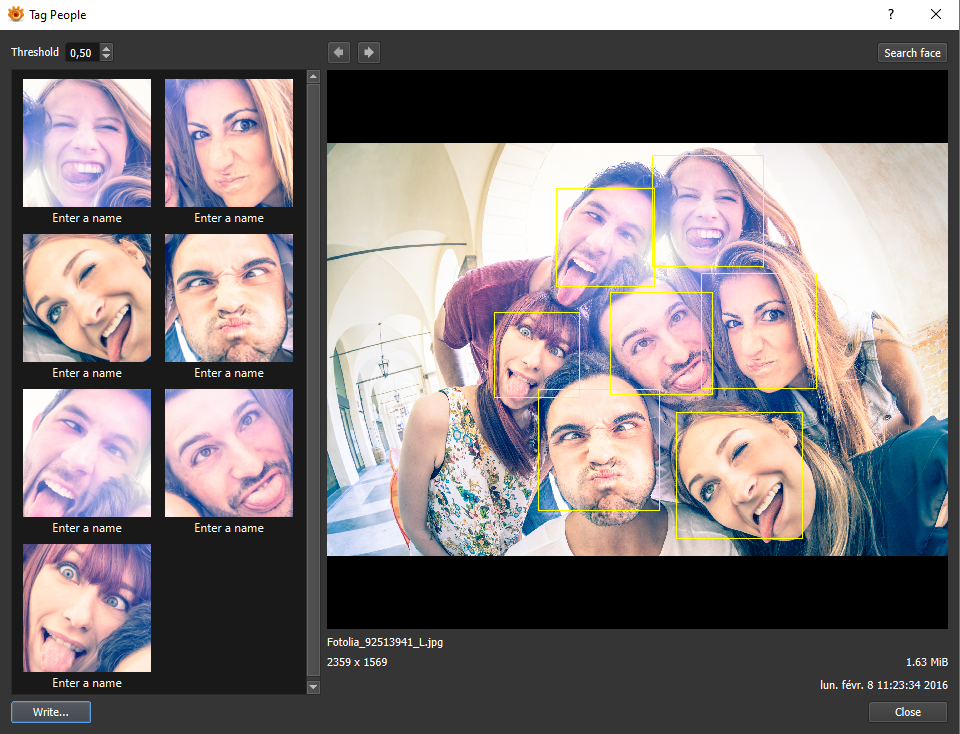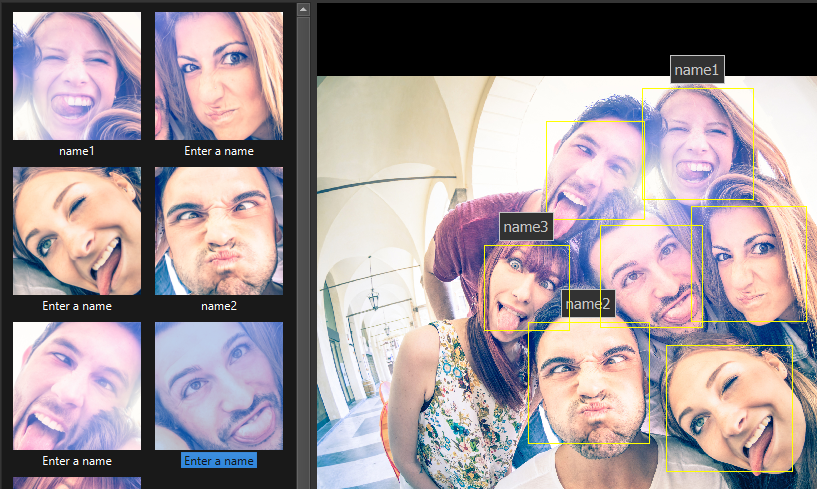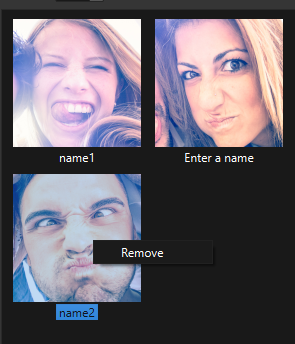Difference between revisions of "How to add Face tags"
From XnView Wiki
(Created page with "Starting with XnView MP 0.99.4, a plugin for face recognition is available. You can download HERE. All the process is local, your photos are not uploaded on online services....") |
|||
| Line 4: | Line 4: | ||
When you open the Plugin, if the file has not already XMP MWG metadata, the process to face recognition is started, you need to wait a little. | When you open the Plugin, if the file has not already XMP MWG metadata, the process to face recognition is started, you need to wait a little. | ||
[[File:Face-Plugin-1.png]] | [[File:Face-Plugin-1.png]] | ||
On the left of dialog, you can see all recognized faces. Now you can enter a name for each. | On the left of dialog, you can see all recognized faces. Now you can enter a name for each. | ||
[[File:Face-Plugin-2.png]] | [[File:Face-Plugin-2.png]] | ||
You can also remove a region by right clicking mouse's button. | You can also remove a region by right clicking mouse's button. | ||
[[File:Face-Plugin-3.png]] | [[File:Face-Plugin-3.png]] | ||
When the datas are entered, you can write them. The regions will be written in the MWG section of XMP's metadata. | When the datas are entered, you can write them. The regions will be written in the MWG section of XMP's metadata. | ||
Now you can choose another image by clicking on previous/next file. | Now you can choose another image by clicking on previous/next file. | ||
[[File:Face-Plugin-4.png]] | [[File:Face-Plugin-4.png]] | ||
Revision as of 17:00, 24 November 2021
Starting with XnView MP 0.99.4, a plugin for face recognition is available. You can download HERE.
All the process is local, your photos are not uploaded on online services.
When you open the Plugin, if the file has not already XMP MWG metadata, the process to face recognition is started, you need to wait a little.
On the left of dialog, you can see all recognized faces. Now you can enter a name for each.
You can also remove a region by right clicking mouse's button.
When the datas are entered, you can write them. The regions will be written in the MWG section of XMP's metadata.
Now you can choose another image by clicking on previous/next file.