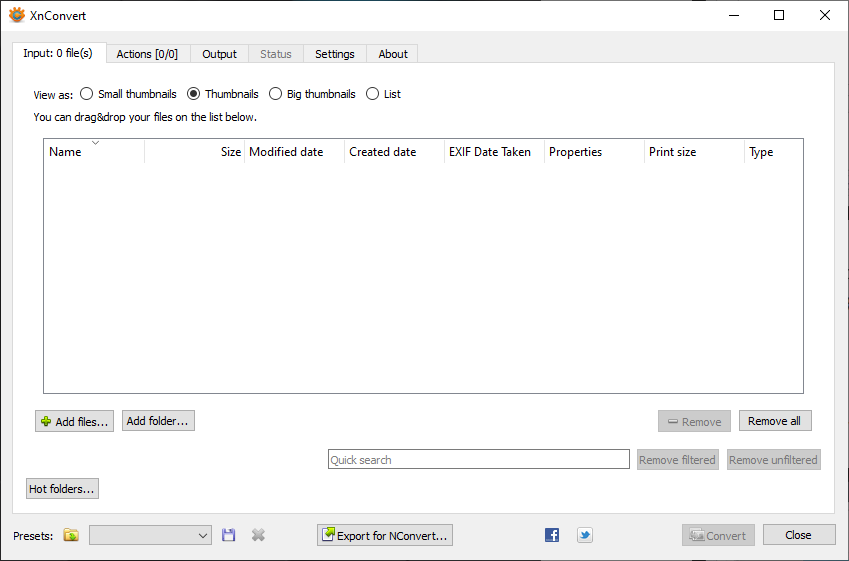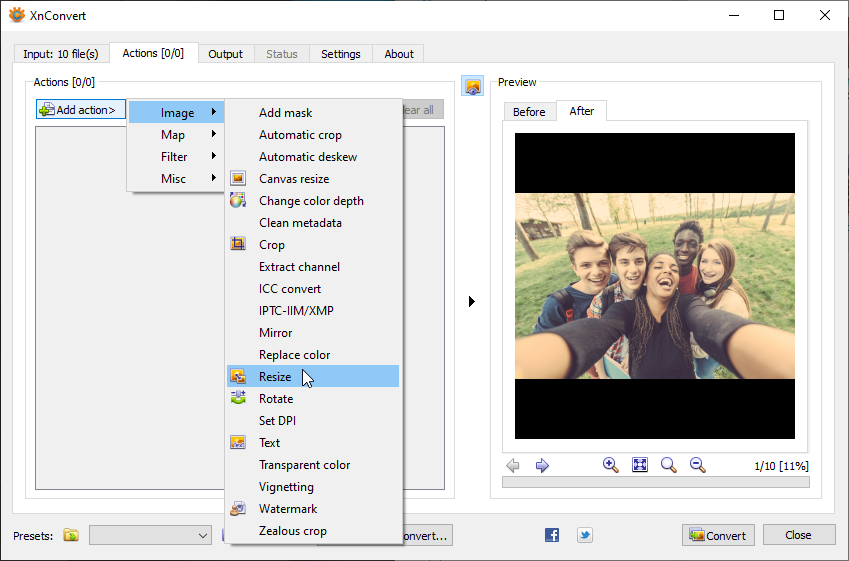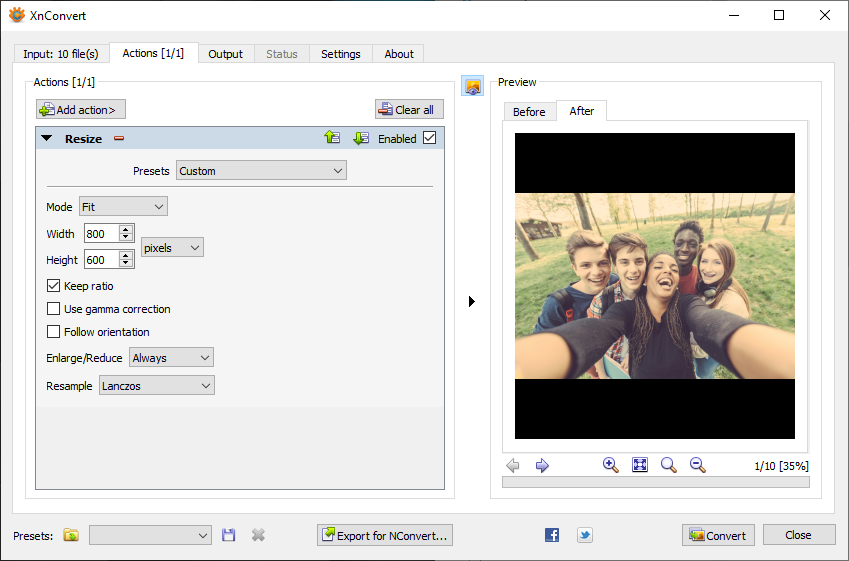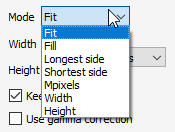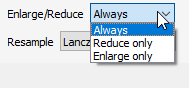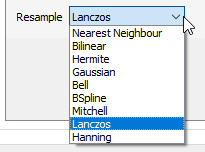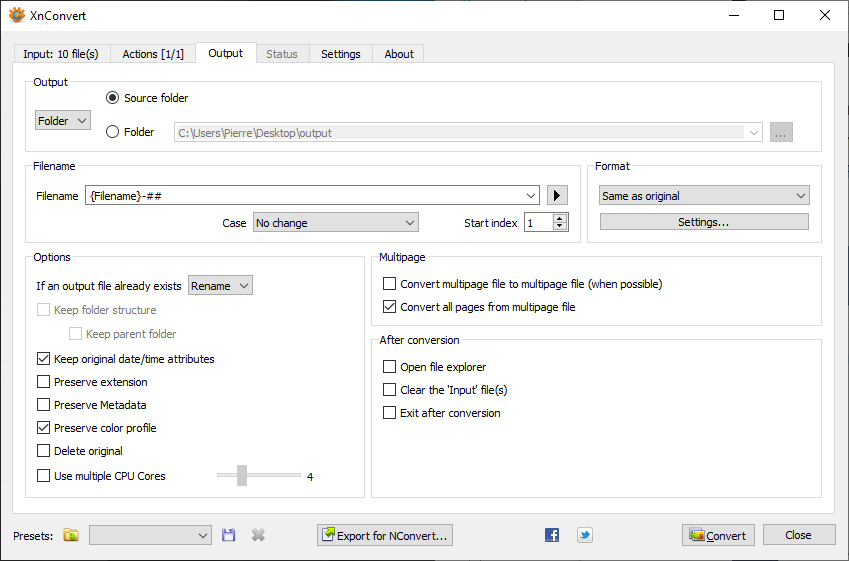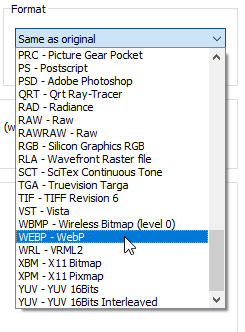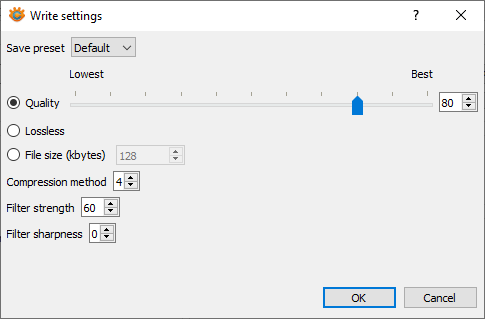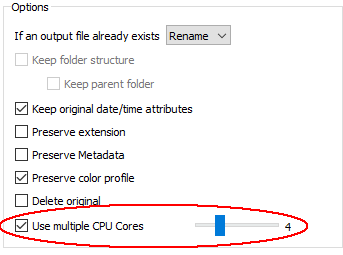Difference between revisions of "How to batch convert and batch process with XnView MP"
From XnView Wiki
| Line 1: | Line 1: | ||
You can Batch Resize Images with [https://www.xnview.com/en/xnviewmp XnView MP] or [https://www.xnview.com/en/xnconvert XnConvert] | You can Batch Resize Images with [https://www.xnview.com/en/xnviewmp XnView MP] or [https://www.xnview.com/en/xnconvert XnConvert] | ||
== Setup resizing | == Setup resizing == | ||
When you start the Batch Convert tools, you have this window. Move to the "Actions" tab. | When you start the Batch Convert tools, you have this window. Move to the "Actions" tab. | ||
| Line 36: | Line 36: | ||
[[File:BatchConvert-6.png]] | [[File:BatchConvert-6.png]] | ||
== Setup output | == Setup output == | ||
Now if you got to "Output" tab, you can choose which output folder, filename and format you would like. | Now if you got to "Output" tab, you can choose which output folder, filename and format you would like. | ||
Revision as of 10:53, 25 November 2021
You can Batch Resize Images with XnView MP or XnConvert
Setup resizing
When you start the Batch Convert tools, you have this window. Move to the "Actions" tab.
So now add the "Resize" action by clicking on "Add action > Image > Resize"
The settings for "Resize" action will be added
By changing the "Mode" setting, you set which new size will be used.
- Fit
- Fill
- Longest side
- Shortest side
- Mpixels
- Width
- Height
By changing the "Enlarge/Reduce" setting, you can tell to the image processor to skip images that are larger or smaller than result size.
By changing the "Resample" setting, you choose the quality of downscaling. 'Lanczos' is often better quality for photos.
Setup output
Now if you got to "Output" tab, you can choose which output folder, filename and format you would like.
- explain filename...
By default, you have "Same as original" in format. The processor will try to save in the same format as source format, if it's not possible, JPEG will be used.
Some format comes with its own settings, accessible from the “Settings” button directly underneath the pull-down menu. In case of JPEG files, the most crucial parameter is the compression/quality ratio.
By default, the processor use only one core of your CPU, you can speed up the process by enabling "Use CPU cores"